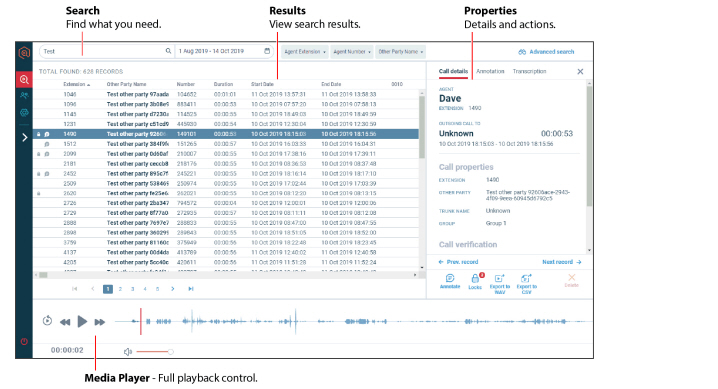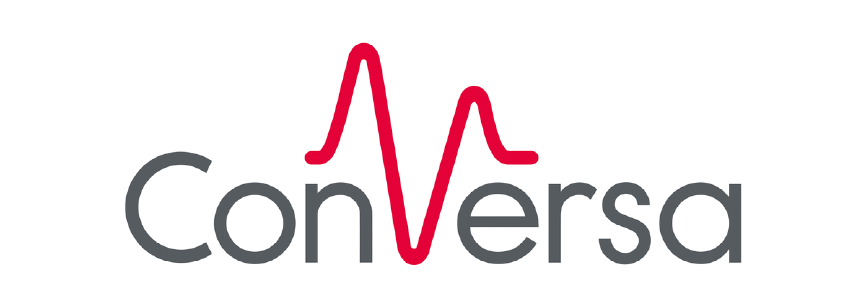
Conversa Help
Quick Search
So this one is pretty easy, as you’d expect, but have a quick look at the step by step information so that you don’t miss any of the handy features available.
To search and replay recordings:
Login to Conversa. If you’re not taken to Search & Replay, click the Search & Replay icon in the Conversa side menu.
In the Search bar, just start typing in the Search box to search for anything you’d like – a name, number, email, etc. Anything matching your search is listed in the Results panel, and suggested matches will also be shown to save you some time. Note that text searches are not case-sensitive.
To change the time and date range you’re searching across, click the Calendar and set what you need.
Tip: In the calendar you can also select a “quick-pick” option like Last Week or Last Month.
To quickly replay a recording, just click the item in the Results panel.
When you click an item in the Results panel, details and actions are shown in the Properties panel. From here, you can review the details or perform actions like adding notes, exporting audio, or viewing the transcription.
That’s it, all quite easy, and if that’s all you want to do, then you’re done. However, if you want to make full use of Search & Replay and the integrated Media Player, then check out the other topics for more details.